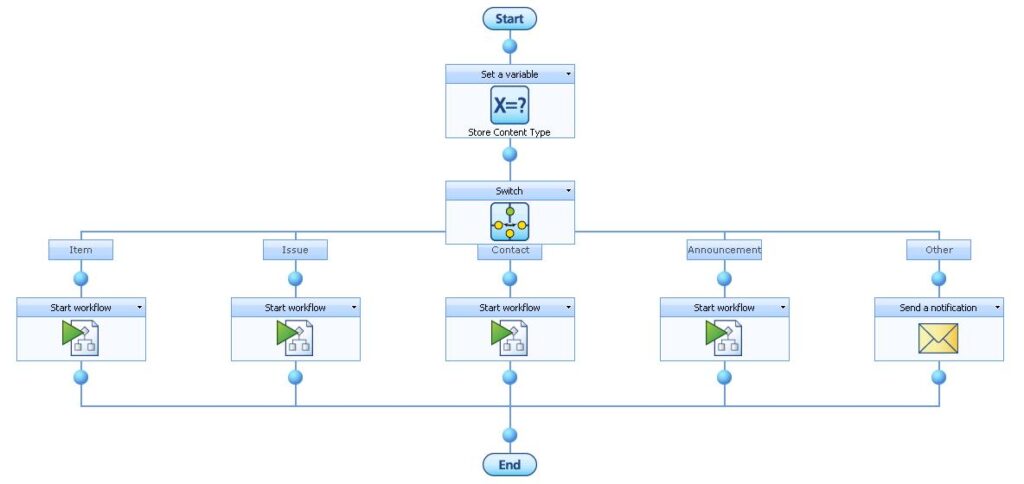Nintex Workflow – Handle Content Types
*************************************************************************************************************************
EXTREMELY OLD POST – Reusable Workflow Templates support being built for specific Content Types.
*************************************************************************************************************************
One of the limitations of declarative workflows, is that you can’t assign them to content types. Although you can’t do this at a site collection or site level, with a little workflow design, you can do this at a list or document library level.
If you have a list where you have assigned multiple content types, and you want a workflow to be associated per content type, the only way to do this would be to create a master workflow.
The master workflow is the one workflow that will automatically start when a document or list item is added to your list. This workflow will check what the content type of this item is and then start the appropriate workflow.
I created a SharePoint list and added 3 existing content types to the normal List Item content type.

Now, with a total of 4 content types, I created a really simple workflow for each content type.
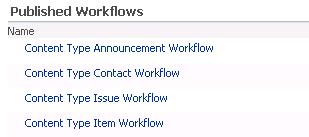
The design of these workflows is not important. You would build in the logic that you need for the specific content type. One of the important things, is that these 4 workflows must not start when an item is created or modified. It should only have the “Start Manually” option checked.
Now it’s time to create the master workflow.
We will be using the Switch action to compare the content types, and then depending on the content type, we will start the appropriate workflow. The Nintex Workflow Switch action uses a Workflow Variable as input. The first thing the master workflow needs to do, is use a Set a Variable action which does a list lookup at the Content Type metadata on the item and store it in a Text Workflow Variable.
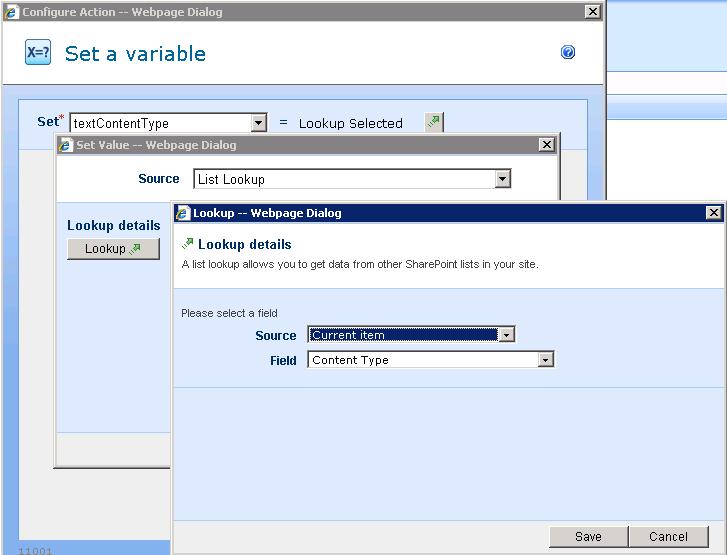
Now, you can use this variable in the Switch action.
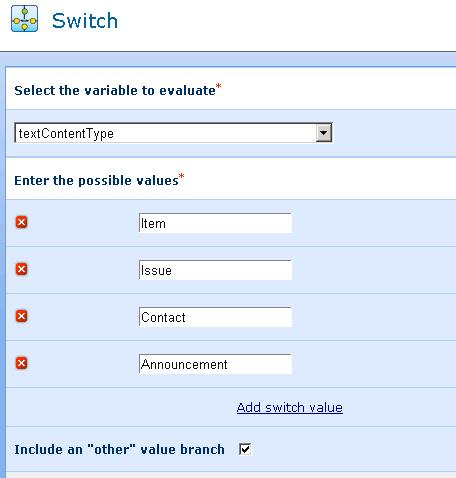
In each branch, add a Start Workflow action and configure the action to start the workflow that is related to that Content Type. I’ve also added an “Other” option to the Switch action so that we can notify someone when an item is created of a content type that we don’t know about.
The Master Workflow ends up looking like this :